Options >
Configure Audio
Plugin
This page covers configuration of the default MiB64 audio plugin -
Azimer's Legacy Audio 0.70.10.
Settings Tab (Default)
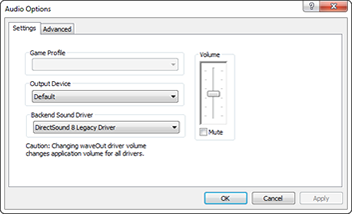
- "Game Profile"
- "Output Devices"
- "Backend Sound Driver"
- "Volume"
- "Mute"
Points
- The audio plugin does not include an audio emulator! It must be used in
conjunction with the RSP plugin. The RSP plugin must be configured with "send
Audio Lists to Audio Plugin" disabled or the audio plugin will
recieve no audio data and hence you will hear no sound!
"Game Profile"
This setting is disabled (greyed out) and serves no function currently.
"Output Devices"
This enables you to output the sound to whatever device may be listed in the
dropdown list of available devices.
"Backend Sound Driver"
- DirectSound 8 Driver ((Sound output through DirectSound 8 API -
Recommended default for Windows XP))
- DirectSound 8 Legacy Driver (Windows XP using the Legacy driver - Use only
if DirectSound 8 does not work properly)
- No Sound Driver (Sound emulation without any sound output -
Recommended if you do not have sound.)
- WASAPI Driver (experimental) - (Sound output through Windows Audio
Session API - Recommended for Windows Vista or better)
- WaveOut Driver (Sound output through WaveOut Audio API - Not Recommended
but is most Windows compatible)
- XAudio 2 Driver (default setting) - (ound output through XAudio
2.7 API - Recommended fallback when WASAPI is not available - Required
DirectX components installed)
- XAudio 2 Legacy Driver (XAudio 2.7 driver using the Legacy driver - Not
Recommended)
By defualt the XAudio2 Driver is selected. But the user can use any option
via a dropdown menu.
"Volume"
- default setting: 50%
- generally recommended setting: user preference!
It's function should be fairly obvious. You can use the
Up and Down arrows and Page Up and Page Down keys and Mousewheel as shortcuts.
Setting all the way down is equivalent to muting the emulator.
This setting is global (applies to all ROMs), takes effect instantly, and is
saved in the AziCfg.bin.
"Mute"
This check box is a simple check on/off to mute or unmute sound. The only
function it serves is as following:
- Check to Mute
- Un-check will return to original position when dialog is still open
If you mute and then click OK and close however, when you next load and
un-check, it will be still on the zero. Use the volume slider to adjust the
volume once again to your desired setting.
Advanced Tab
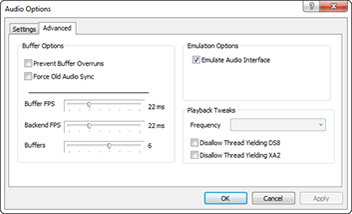
Buffer Options:
Emulation Options:
Playback Tweaks:
Buffer Options:
"Prevent Buffer Overruns
(Checkbox)"
This will cause the emulation thread to slow down when the audio buffer
overruns. It will pause the thread until the buffer isn't full.
"Force Old Audio Sync (Checkbox)"
This will cause the emulation thread to slow down when the audio buffer
overruns. This is different from overrun as it will copy the entirety of the
buffer into output locking the thread until it is able to.
"Buffer FPS (Slider)"
The number of milliseconds (frames) to buffer audio in the secondary buffer.
"Backend FPS (Slider)"
The number of milliseconds (frames) to buffer audio in the primary buffer
(API level).
"Buffers (Slider)"
The number of buffers available to buffer the audio.
Emulation Options:
"Emulate Audio Interface
(Checkbox)"
This setting is disabled (greyed out) and serves no function currently.
Emulate Audio Interface will always be enabled and will only be skipped when the
emulator does it's own audio emulation.
Playback Tweaks:
"Frequency (Greyedout)"
This setting is disabled (greyed out) and serves no function currently.
"Disallow Thread
Yielding DSB (Checkbox)"
A hack used to prevent the yielding of the audio thread for DirectSound8.
This may smooth out audio issues.
"Disallow
Thread Yielding XA2 (Checkbox)"
A hack used to prevent the yielding of the audio thread for XAudio2. This may
smooth out audio issues.